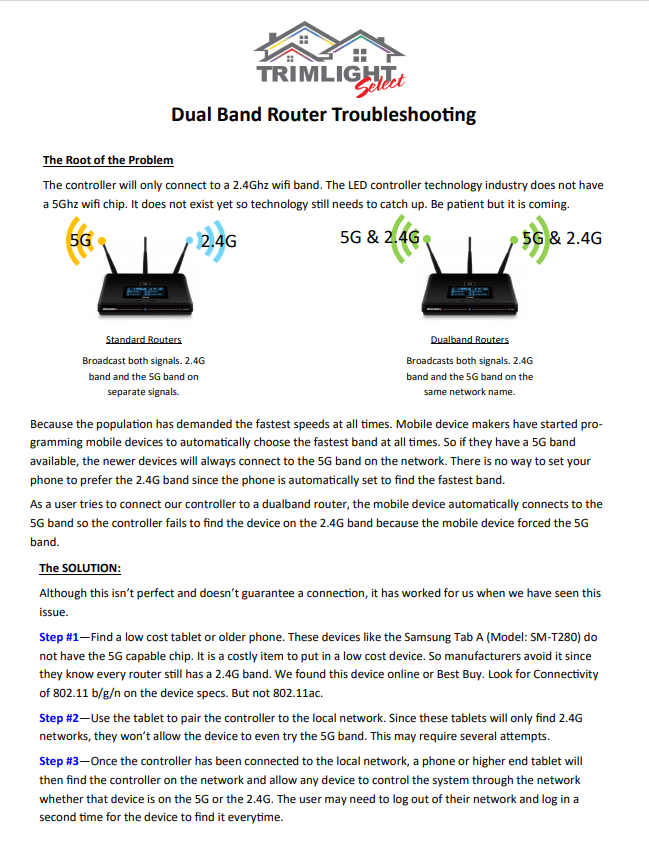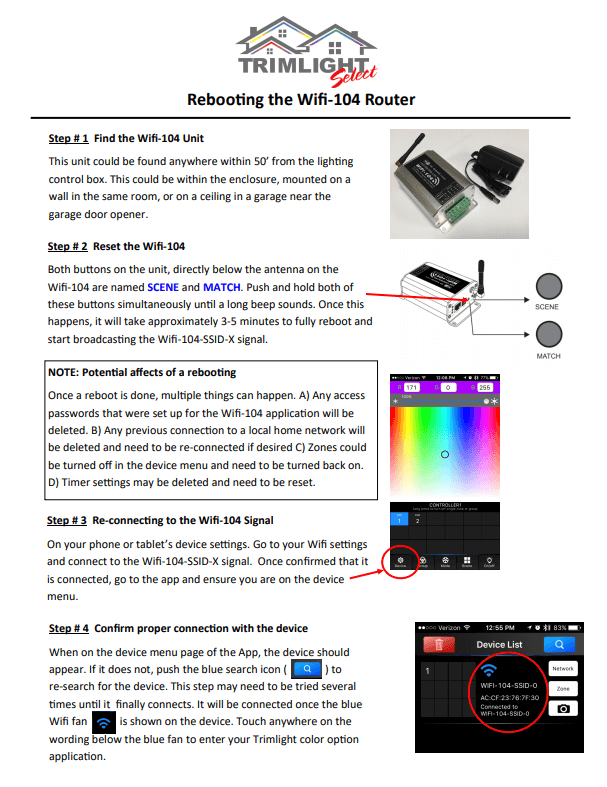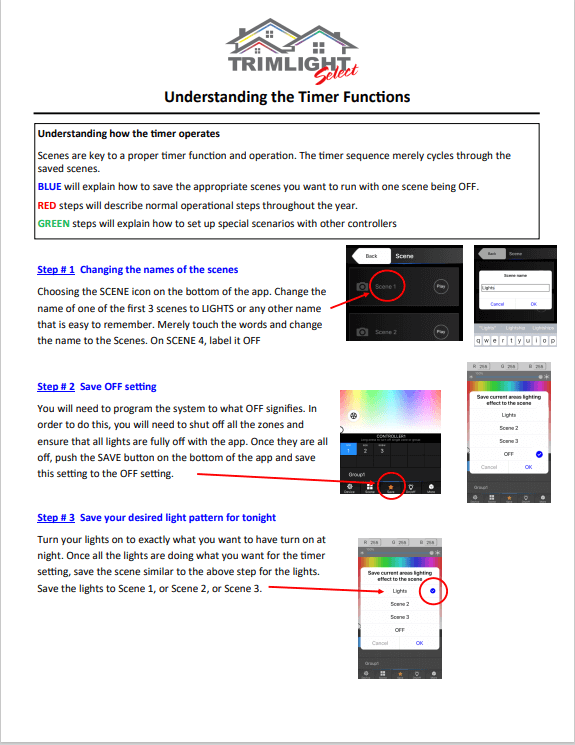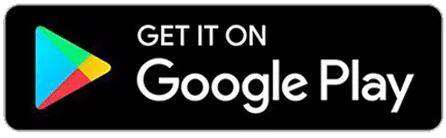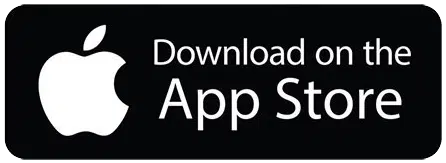Troubleshooting Your Trimlight
Permanent Lighting System
Smart Phone Enabled Permanent Holiday Lights
As is with all technology, some systems need periodic maintenance and other minor tweaks. Because each system is so drastically different and not built in a factory. The system can experience hiccups that my need some tweaking from the technician to ensure proper voltage and other aspects. Use this guide to answer a few questions:
Which system do you use?
Click on the picture of the app you use.
Troubleshooting The Lights
-
This does happen from time to time. Take a picture of the light and email it to the dealer that you worked with originally to have a technician contact you with steps forward to get it fixed.
-
This happens periodically if there is a bad connection in the wire or a faulty light. A picture sent to the original dealer that installed your lights will be the easiest way for us to diagnose the potential repair and get you taken care of quickly.
-
Calling the original dealer is best if you are looking for an in person training. If you are willing to figure it out on your own with a little help from some videos and sheets. Then the best way to do it is go to the following pages for more information
Click here for help with the Wifi-104 application and our 2 strand system.
For help with the Trimlight app and our Trimlight Select PLUS system
Select Plus
WiFi-104
Troubleshooting The Lights
-
This does happen from time to time. Take a picture of the light and email it to the dealer that you worked with originally to have a technician contact you with steps forward to get it fixed.
-
This happens periodically if there is a bad connection in the wire or a faulty light. A picture sent to the original dealer that installed your lights will be the easiest way for us to diagnose the potential repair and get you taken care of quickly.
-
Calling the original dealer is best if you are looking for an in person training. If you are willing to figure it out on your own with a little help from some videos and sheets. Then the best way to do it is go to the following pages for more information
Click here for help with the Wifi-104 application and our 2 strand system.
For help with the Trimlight app and our Trimlight Select PLUS system
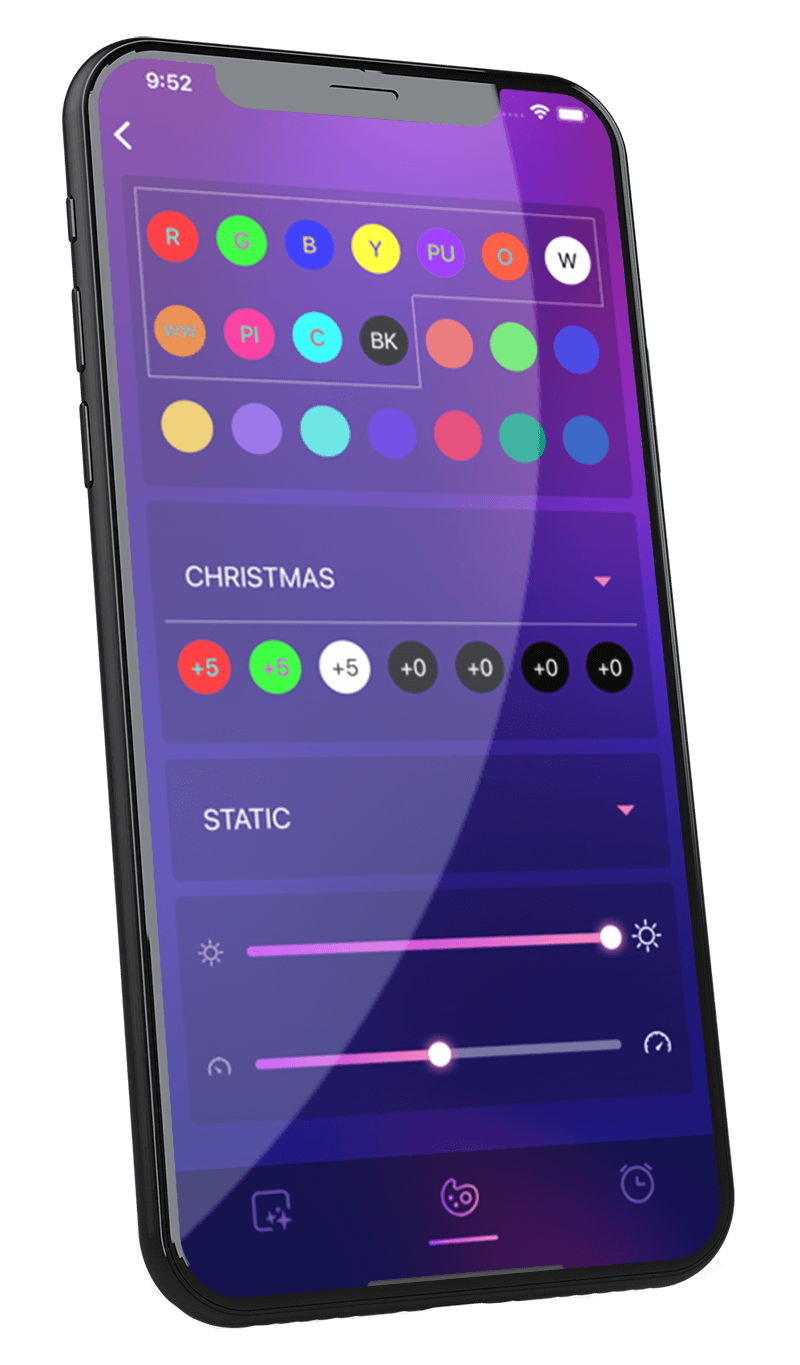
Select Plus Troubleshooting
Before diving into Troubleshooting your controller. Please watch this short video to better explain the difference between multiple WIFI signals that can be used with your Trimlight System.
A Video To Better Understand How Our Different Wifi Systems Can Work
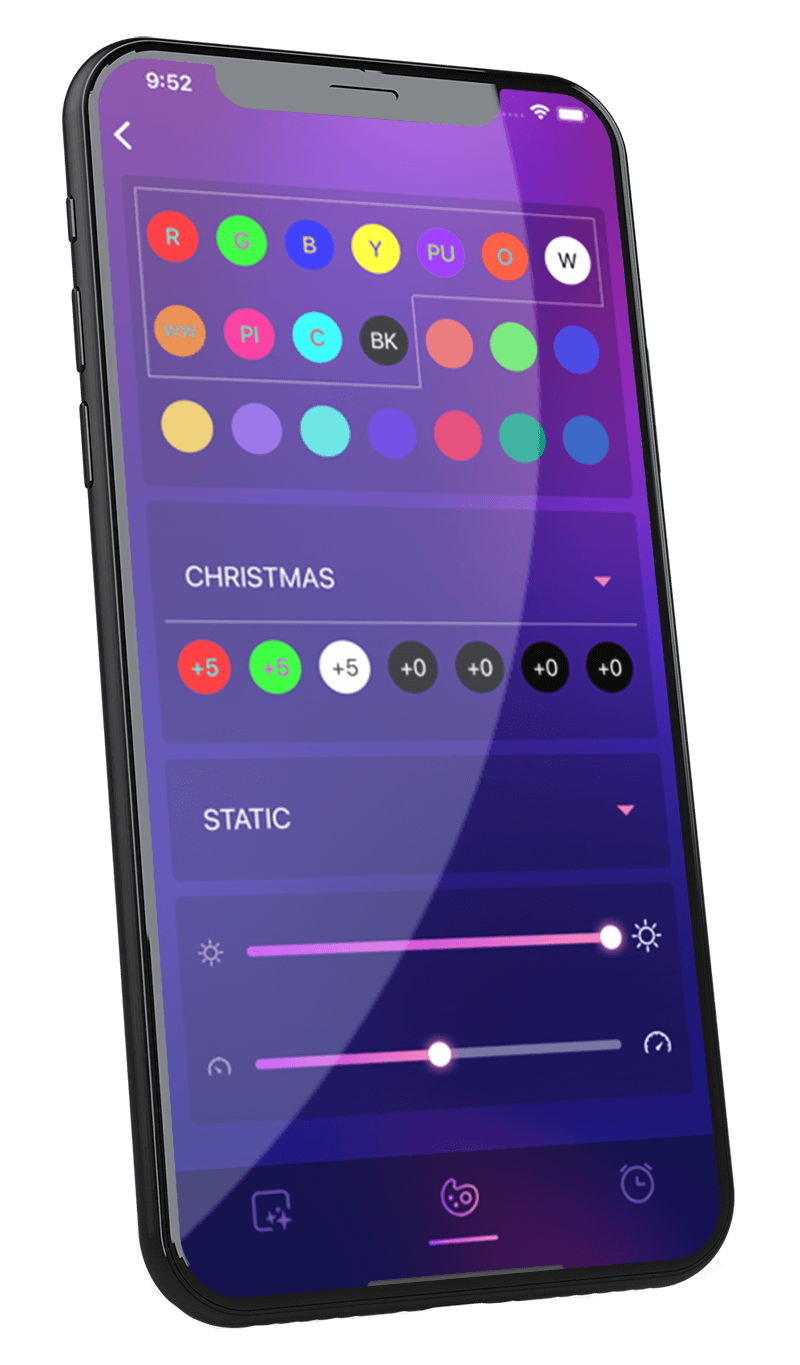
Select Plus Troubleshooting
Before diving into Troubleshooting your controller. Please watch this short video to better explain the difference between multiple WIFI signals that can be used with your Trimlight System.
A Video To Better Understand How Our Different Wifi Systems Can Work
Troubleshooting on Trimlight Network
Troubleshooting The Controller Connected To A Personal Network
Connecting Your Trimlight System To Your Personal Wifi Network
-
1st step is to ensure the Trimlight controller in the box has an illuminated BLUE light near the VCC and GND terminals. If the blue light is not on, push the APA/STA button several times until the light is solid blue. If the light does not change during this process, unplug the system and wait 20 seconds and plug it back in to give the system a soft reboot. Repeat the previous steps until the light is BLUE.
-
A few things could be happening:
1) Make sure the signal is a 2.4G wifi signal that you are connecting trying to pair with. A 5G network will not pair with our controller.
2) You may have a weak home network signal out where the controller is located. Use a booster to boost the signal or use the Trimlight signal alone.
3) Unfortunately, some routers have a strict protocol that won’t allow a Trimlight system to pair with it. In these instances, we suggest using the Trimlight signal.
-
This can be common on initial connections and in most applications, a simple fix.
1) If the light on the controller is still flashing green, unplug the system and plug it back in performing a soft reboot. The light should go to solid Green.
2) Force close the app on the mobile device and Reboot the device for a fresh operating system. Confirm the device is connected to the 2.4G wifi signal that was originally connected to the controller. Re-open the APP and re-populate the list of available devices. Do not push +Add device for a second time. Allow 3-4 swipe downs until the controller name populates.
3) If the following items were still unsuccessful, it looks like your router may not be compatible with the system as is and you will need to use the Trimlight Wifi Signal to control the lights. Push the AP/STA button until the light is blue to continue connecting through the Trimlight Network only.
-
Every Trimlight controller comes preset as named Trimlight. Once you connect to the correct controller you are wanting to control. Go into the device menu page and PUSH AND HOLD on the name Trimlight. It will ask you to rename the lights. At this stage, name the lights whatever you would like to differentiate between neighboring controllers. Make sure to use no spaces or symbols. Once this is completed, the Trimlight system will now broadcast only the name that you gave it. To be sneaky… Name it something no one would guess is your lights.
-
If there was a loss in power to the unit like a power outage or the outlet being on a switch. The system may default to a standard color or pattern. You may need to open up the app and connect to the controller to re-send the data information back to the controller that was lost during the power outage. We do not recommend controlling the power of the controller with a smart outlet or other external timer system that cuts power to the unit.
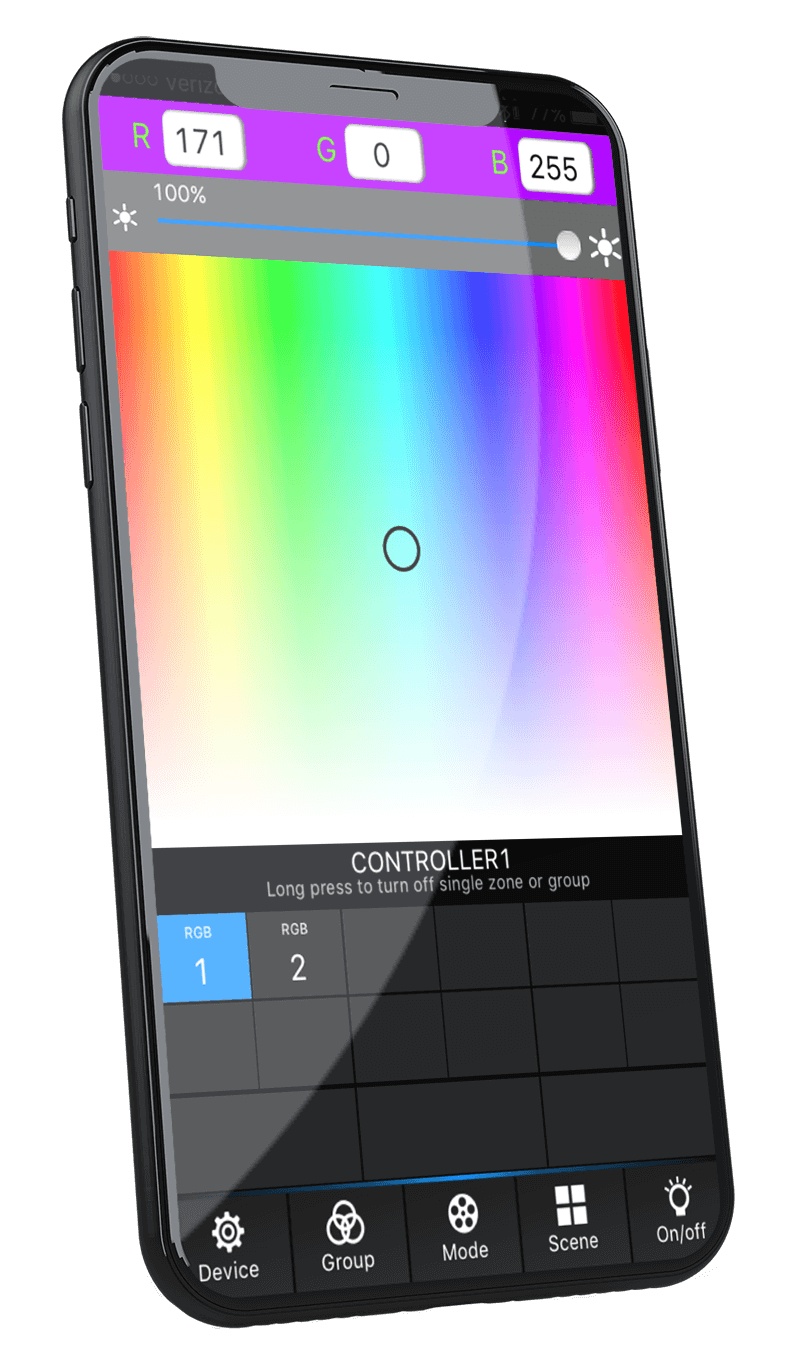
Trimlight WiFi-104 Troubleshooting
If rebooting your device has corrected any connection issues but the lights are still not responding. Please follow the next video to pair the controllers up to the Wifi-104
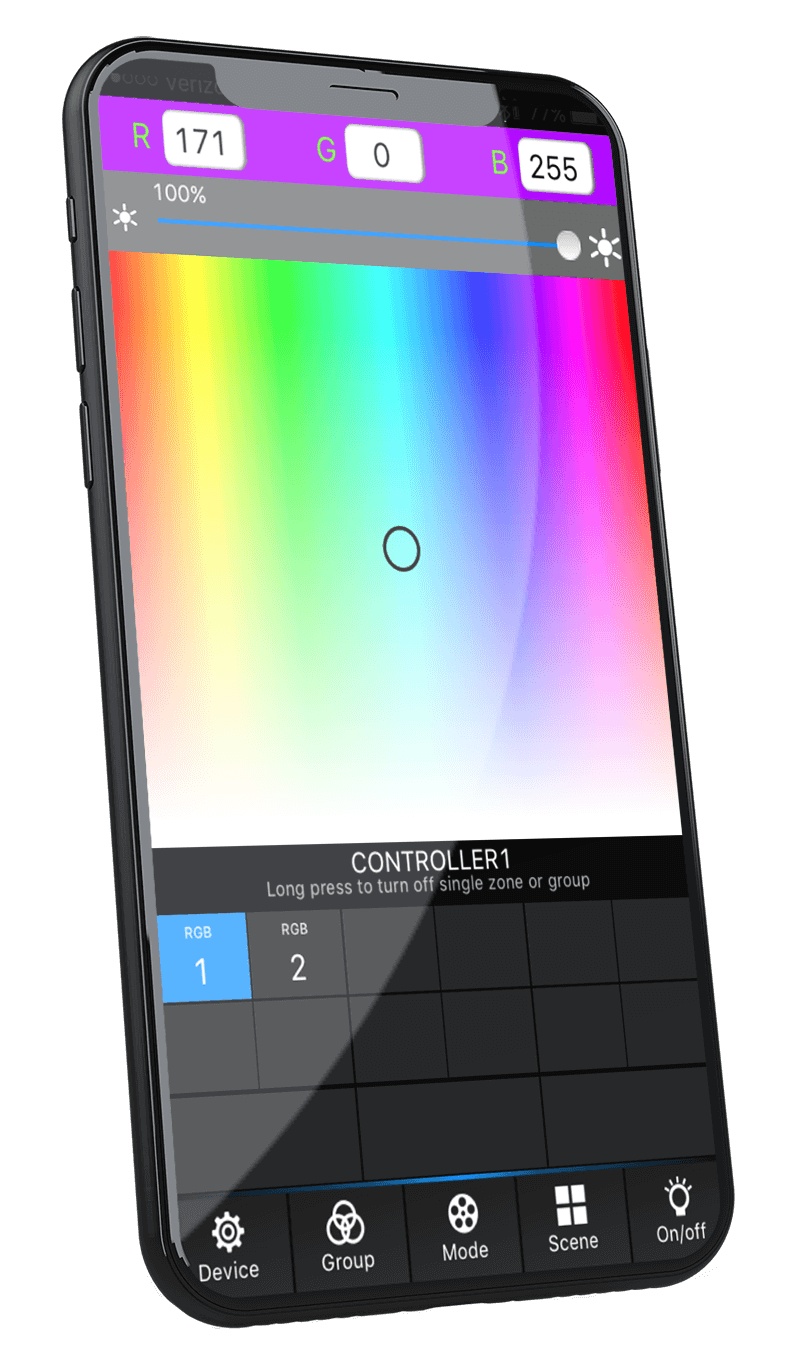
Trimlight WiFi-104 Troubleshooting
If rebooting your device has corrected any connection issues but the lights are still not responding. Please follow the next video to pair the controllers up to the Wifi-104
-
The wifi-104 network is always broadcasting even if the controller is paired to the local network. You may need to unplug the system to perform a soft reboot. If that still does not work, you will need to do a hard reboot by following the information on this file
-
A few things could be happening:
1) Make sure the signal is a 2.4G wifi signal that you are connecting trying to pair with. A 5G network will not pair with our controller.
2) You may have a weak home network signal out where the controller is located. Use a booster to boost the signal or use the wifi-104 signal alone.
3) Unfortunately, some routers have a strict protocol that won’t allow a Wifi-104 system to pair with it. In these instances, we suggest using the Wifi-104 signal alone.
-
This can be common on initial connections and in most applications, a simple fix:
1) Force close the app on the mobile device and Reboot the device for a fresh operating system. Confirm the device is connected to the 2.4G wifi signal that was originally connected to the controller. Re-open the APP and push on the magnifying glass icon to re-populate the list of available devices. Allow 3-4 searches until the blue wifi symbol as is illuminated on the device name with the name of your home network below.
2) If the following items were still unsuccessful, it looks like your router may not be compatible with the system as is and you will need to use the Wifi-104 Wifi Signal to control the lights. In order for the system to forget the network pairing attempt, a hard reboot may be required. Click here for those instructions.
-
Every Wifi-104 controller comes preset as named Wifi-104-SSID-0. If both are on the Same SSID number and are confusing or having connection problems between both controllers. Find the Wifi-104 device and with a very small headed flat head screw driver. Change the white dial on the side that says “SSID”. You can change it to different numbers or letters. Once this is accomplished, the Wifi-104 network will now broadcast a new signal with the last number as the new number or letter you chose.
-
If there was a loss in power to the unit like a power outage or the outlet being on a switch. The system may default to a standard color or pattern. You may need to open up the app and connect to the controller to re-send the data information back to the controller that was lost during the power outage. We do not recommend controlling the power of the controller with a smart outlet or other external timer system that cuts power to the unit.
If you are still having problems, please contact the local dealer that originally serviced the system.